How Ellane uses Fastmail to balance business and personal email
Post categories

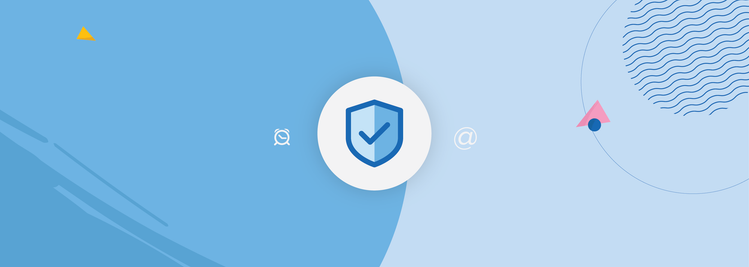
Fastmail provides peace of mind by protecting your data and upgrading your email experience. Ellane supports her unique workflow using rules, folders, aliases, and more.
Ellane is a self-employed educational publisher, working from home since the late 1980s. More than six years ago, her uneasiness over the security of free email services reached the point where she knew she had to leave them behind for good. She found Fastmail when looking around for alternatives to the main players, and she hasn’t once felt the need to go shopping since.
She has one Fastmail account, which she uses for both business and personal email, and shares it with her husband. She monitors her subscriptions closely, looking for ways to replace paid services with free, open-source alternatives wherever feasible.
What are your favorite Fastmail features?
My favorite Fastmail features are rules, aliases, Snooze, and Scheduled Send.
Rules
Rules are the backbone of my email workflow. Most of my rules are for moving mail to specific folders, for example, mail addressed to me is automatically sent to the ELLANE folder so that my husband knows it’s not something he needs to give attention to. We have other rules to keep business communication in one place and to flag our attention when our accountant sends us mail.
While I keep my unsubscribe finger well-oiled, occasionally, there’s a newsletter that makes it difficult to delete your details from all their sub-newsletter lists fully. In cases like these, I set up a rule that automatically moves all mail from that sender directly to the trash.
Aliases
We currently have nearly 30 different aliases in our Fastmail account. They help us sort mail, making it easy for two people to separate work communication from our personal email addresses. One of my aliases was created specifically for subscribing to newsletters that shops insist on adding me to before they give me an in-store discount.
Scheduled Send
I rejoiced the day Scheduled Send came to Fastmail! This feature helps our small business to be more efficient and appear more professional. Sometimes, a customer will send us a query after hours, and I’ll answer it in a spare moment, even if it is out of hours. In the past, I’d have to leave it as a draft and set a reminder to send it during regular office hours. Now, I can write emails whenever convenient and schedule a time for them to send. No second step is needed.
Snooze
I use Snooze when I know an email requires future action, but I don’t want it flagging my attention right now. A quick swipe of the message on my phone makes it temporarily disappear, reappearing only when I want it to.
One of my favorite uses of this feature is the rule I’ve set to snooze business emails until 8:00 am on weekdays. This goes a long way toward helping me focus on the right things at the right time—something that’s especially important as someone who works from home and wants to prevent what would otherwise be the constant collision of business and personal matters.
How do you maintain your workflow?
My email workflow hinges on folders and rules. To be precise, I use as few folders as necessary to make sense of the mail I receive and carefully crafted rules to ensure I’m looking at the right message at the right time.
On my Mac, I’ll occasionally drag individual messages to other folders or shift-click to select multiple messages and relocate them with the ”Move to” command. There’s a saved filter that sits at the bottom of my folders list that shows all unread messages from every folder. It’s at the bottom of the list because I seldom use it, but it’s a time saver when I need to see a list of all unread messages.
Hookmark is a Mac utility I use to insert a hyperlink to specific emails in my plain text project and task management file, which I usually access within TaskPaper or Obsidian. The wonderful thing about Hookmark links is that they’re robust: move the email to another folder, and the link still works.
How have you changed how you use email since you started using Fastmail?
Email has become a productivity tool: not something I was afraid of due to security concerns.
Since switching to Fastmail, I’ve started using Masked Email addresses with confidence and have become adept at processing emails on my phone with swipe gestures. I have the right-to-left swipe set up to Archive or Delete and the left-to-right swipe set to toggle read/unread or send to my Newsletters folder.
Do you use color in your workflow?
I use color in Fastmail to differentiate between major areas of responsibility. Our business folder and sub-folders are red, my personal emails are purple, and my husband’s personal emails are blue. We respect each other’s spaces, and this transparency works well for us.
At the top of my list of folders is the Inbox, and directly under that is HOUSEHOLD. This folder has two subfolders at the moment, one permanent and the other temporary. The permanent folder is for our energy bills, and the temporary is for mail related to our upcoming interstate holiday. It will be deleted at the end of next month after the messages I want to keep have been archived.
As an aside, I generally use all capitals when naming folders on my computer, as it helps me differentiate between files and folders on a narrow screen. Sub-folders are generally in sentence case.
Is there anything else about your Fastmail experience that you would like to tell people about?
Domains! I don’t know much about behind-the-scenes internet stuff, so it was amazing to discover I could buy a domain through Fastmail, instantly have it set up for sending and receiving mail, and set it up on my Substack account. I had been using a different company to buy domains, but they’ve started making you pay extra to access the DNS records. Buying domains and adding records with Fastmail was as slick as it was quick and cost-effective, and Fastmail’s excellent customer service is a good safety net should things ever get out of hand.
Organize and customize your inbox with Fastmail today— Try us free for 30 days!